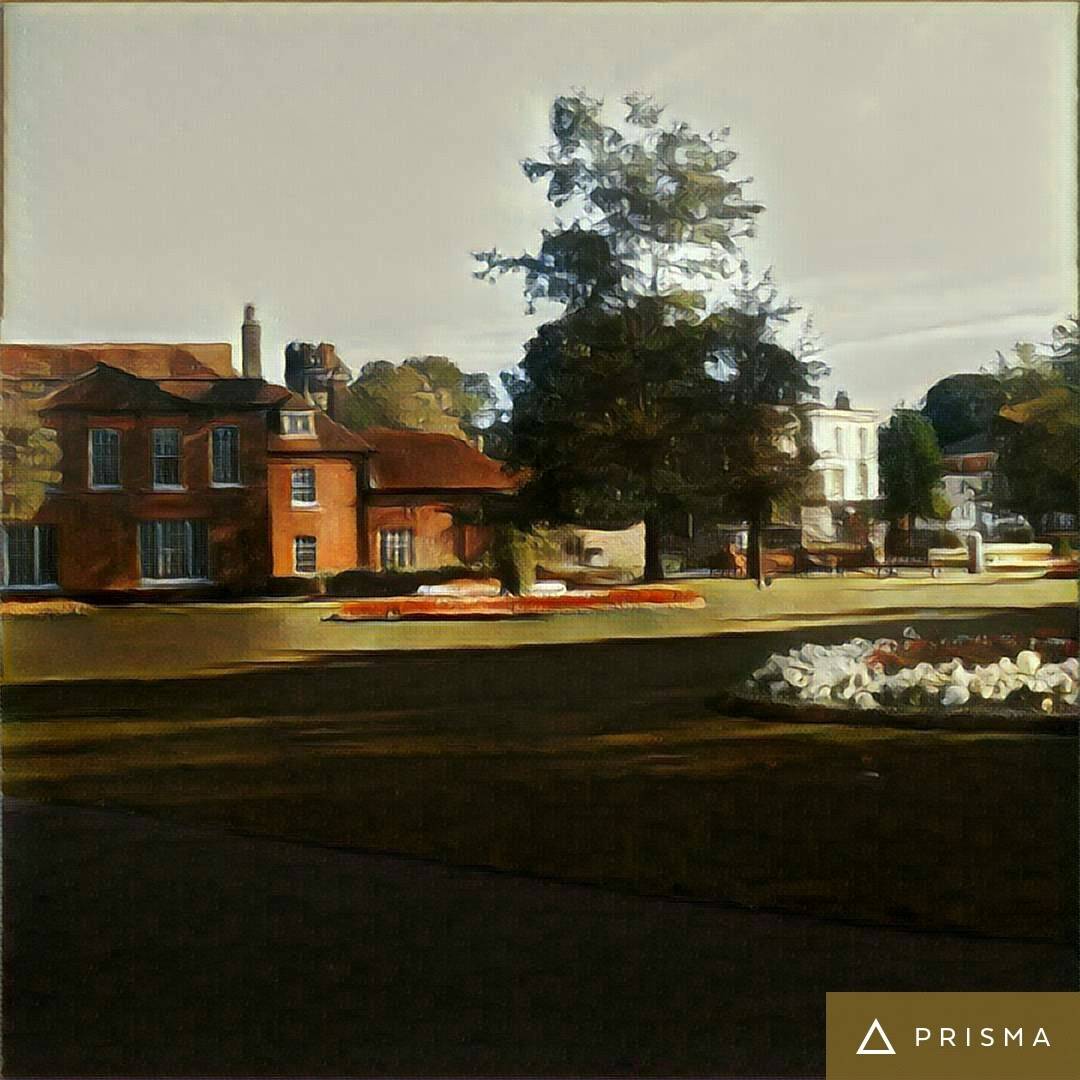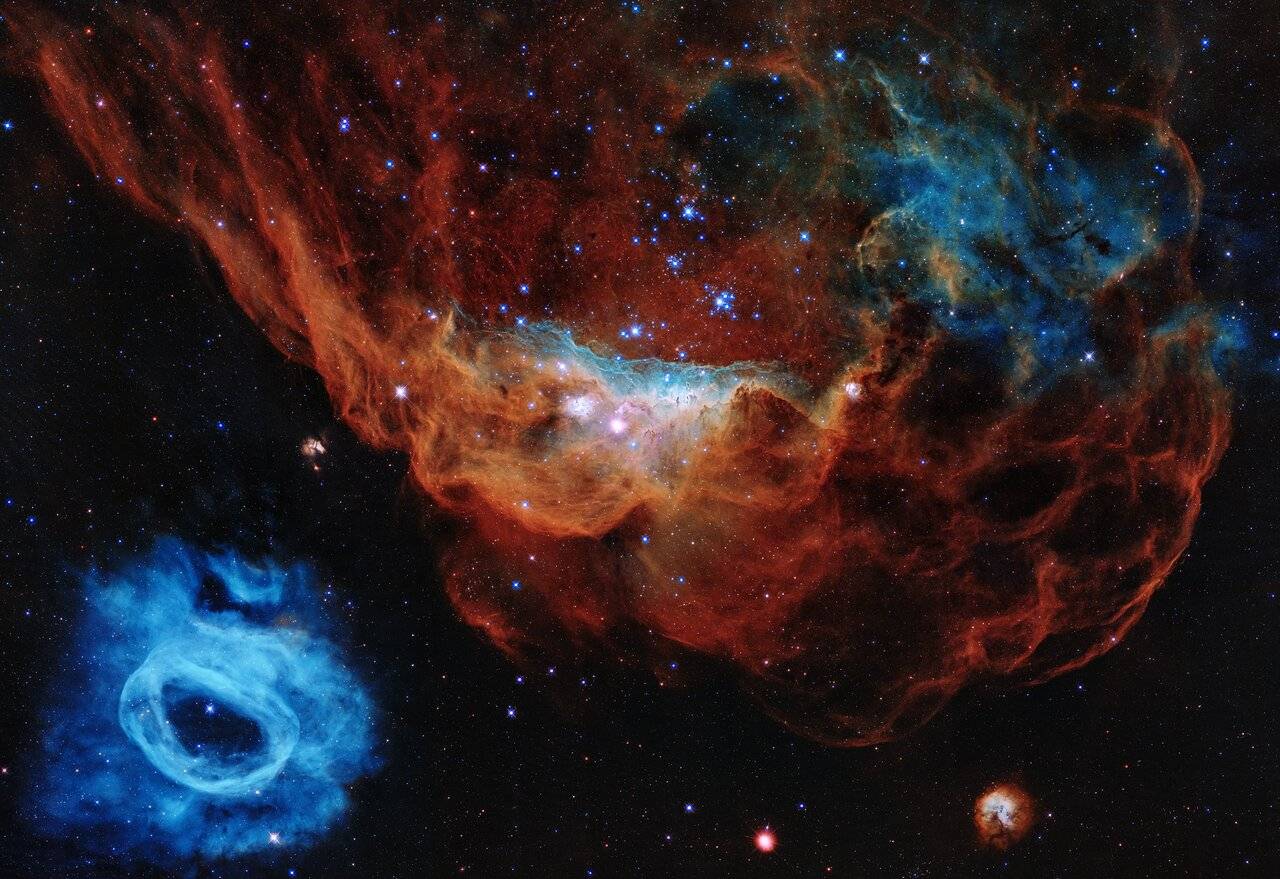A picture can inspire, can calm or can amuse. And if you spend many hours in front of your computer, what better showcase for the pictures you love than your desktop? Fortunately, Windows makes it really easy to create your own exhibition. Here’s how!
The first thing to do is create a folder for your chosen pictures. Open File Explorer and navigate to an appropriate place—probably the Pictures folder. Right-click and select New > Folder. Give this folder an appropriate name, eg Desktop pictures, then close File Explorer. Now right-click anywhere on the Desktop and select Personalise. In the dropdown menu underneath Background, select Slideshow. Click Browse under Choose albums for your slideshow, navigate to the folder you’ve just created and then click Choose this folder. Choose how often you want to change the picture and then Choose a fit—I find Fill usually works best. The final tweak I like to make is to click Colours on the right-hand side and then tick the box next to Automatically pick an accent colour from my background.
Now the folder’s ready, it’s time to get some photos in there. The obvious thing to do is to use your own photos so you’re constantly reminded of that wonderful holiday, that amazing sporting achievement or the cute antics of your cat. Just copy those pictures into the Desktop pictures folder you created earlier and sit back and enjoy.
But what if you just want something different, perhaps views of places you’ve never been? Sites like Pixabay and unsplash.com have an amazing variety of quality-controlled, copyright-free photos submitted by the community that you can download for free and use for whatever you wish. Just be aware that some of these sites include a few sponsored non-free pictures in their search results to help finance themselves.
Don’t forget that you can ring the changes just by swapping the photos you have in your folder, or by choosing a new folder. Feeling stressed? Immerse yourself in some calming beach scenes. Feeling artistic? Show off your Prisma creations. Feeling festive? Get your desktop “beginning to look a lot like Christmas”.