I get my love of technology from my Dad, a real technophile who, until Alzheimer’s made it difficult, was never happier than when trying out a new gadget or experimenting with a new app. My Mum, on the other hand, is discombobulated by it all. She’s fine doing familiar tasks on her laptop but gets thrown when something different happens. She’s the first to admit she needs a lot of handholding – and she isn’t alone in that.
When the Covid-19 lockdown happened and she knew I wouldn’t be able to pop over and help with her list of problems, she panicked! Fortunately, the technology that scares her also came to her rescue, in the form of Quick Assist.
Quick Assist allows you to help someone less confident by giving you remote access to their computer. Its big advantage over better known alternatives such as TeamViewer is that it’s built into Windows so there’s nothing to install – although we still struggled a bit getting Mum to find the app on her computer. There are three ways to bring it up, and I think we tried all of them before we got it going:
- Find it in the Windows Accessories folder in the Start menu;
- Click on the Start menu, type Quick Assist and it shows in the search results;
- Hold the Windows key and tap R; in the dialog box that comes up type quickassist and click OK.
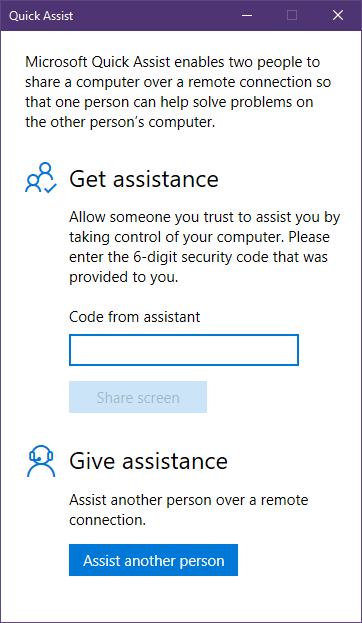
But eventually we got it running on both our laptops and could set up the connection.
Clicking Assist another person brought me to a screen where I had to sign in with my Microsoft account. That’s probably the one downside of Quick Assist as the helper must have a Microsoft account. I imagine that most people already have one, though, and it’s easy to get a free one.
Once I’d logged on, it gave me a code which I dictated to Mum. She typed the code in the Quick Assist window at her end and then clicked Share screen. I then had two options: to take full control of the computer or to view screen. I chose then former; Mum then had to click Allow to confirm this was OK.
At this point, I should stress that anyone giving this access must trust the person helping them. No-one should give access to their computer to someone they don’t know. Obviously, Mum trusts me so she went ahead. After a minute or two of watching the Connection dots spinning, a window opened on my laptop, through which I could interact with her desktop almost as easily as if I was sitting next to her.
Then we could get started on her list!
For a comprehensive guide on using Quick Assist, take a look at this Computer World article or this from Windows Central.

Leave a Reply