Having been nagged by my PC for almost a year, I’ve finally updated to Windows 11. The update was simple: I clicked the Download and Install button and then followed the on-screen instructions.
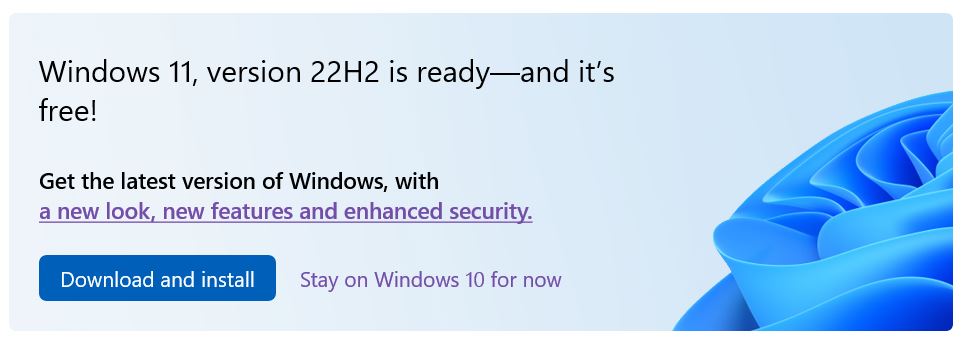
If you don’t get that prompt, go to Settings then Update & Security and you may see a Windows 11 update option. If you don’t, it’s likely that your computer can’t run Windows 11 due to the strict hardware requirements. In that case, you can stick with Windows 10, which Microsoft will support until October 2025, until you’re ready to buy new hardware.
Windows 11 has a subtle new look and feel. Windows have rounded edges, icons are simpler, colours are gentler and sounds are softer. Some areas, though, still have the legacy look which is a little jarring.
The most obvious difference between Windows 10 and 11 is that the Start menu and taskbar are now in the centre. I find the redesigned Start menu much more useful. It’s divided into two areas: Pinned apps – which can now be grouped, as in Android, so I can access them more quickly and no longer have to cram them into my taskbar – and Recommended which shows recently accessed documents. The distracting Live Tiles have been removed from Start, replaced by a separate new Widgets icon.
There are new ways to manage the layout of your apps. Snap Layouts, accessed by hovering over the Maximise button at the top of any window, make it easy to arrange two or more open apps neatly on your desktop. If that’s not enough, you can have multiple desktops that create different virtual spaces to separate your work and personal areas.
Windows Settings have been updated: the dashboard has gone, replaced by a list view. There are new settings to play with but if you were happy with your Windows 10 settings you’ll find you won’t need to change much, if anything.
The File Explorer has had a makeover and, I gather, is getting a big update with more new features later in the year.
I’ve often said that Windows and Android ‘play nicely together’. Windows 11 takes this further by running Android apps on your desktop. It’s a bit tricky to set up (there’s an easy-to-follow guide on Windows Central) and only supports apps from Amazon, which has far less choice than the Google Play Store. It has potential but it’s not something I see myself using much.
If the changes I’ve described leave you feeling a bit unconvinced about upgrading, you might consider the improvements to performance and security it brings, detailed in PCMag’s Windows 11: Biggest Changes and New Features.
All-in-all, while there are differences with Windows 10, I would concur with PCMag that
Most of the work on Windows 11 went toward redesigning the interface rather than building wholly new features, so the OS is more familiar than you may expect.

Leave a Reply